SEC 280 Week 7 Assignment Help | Devry University
- Devry University / SEC 280
- 03 Jul 2019
- Price: $8
- Other / Other
EC 280 Week 7 Assignment Help | Devry University
Week 7 Assignment
Week 7: Exercise—Bulk Extractor
In this assignment, we are going to perform a computer forensic analysis of the c:\Users folder on your Windows computer.
Bulk_extractor is a computer forensics tool that scans a disk image, a file, or a directory of files. It extracts information such as credit card numbers, telephone numbers, e-mail addresses, and URLs. The extracted information is included in an output directory as a series of text files. You will generate these files to complete the exercise.
Use your favorite Internet search engine to search for "Bulk extractor with record carving". Download and install the Windows 64bit Installer (GUI) version on your computer.
This download is strictly a Windows application. For Mac users, please contact your professor for an alternative exercise.
Once the "Bulk Extractor 1.5.1 Setup: Installation Options" window pops up, check all boxes in the "select components to install:" section and click on the Install button. The installation process will take less than five minutes. Click on the Close button to exit the "Bulk Extractor Setup: Completed" window.
Now go to All Programs of your computer, locate Bulk Extractor 1.5.1, and launch BEViewer with Bulk Extractor 1.5.1.
Before having Bulk Extractor scan our folder, create a new folder (e.g., reports) on your computer. Bulk Extractor will write the output of forensic investigation into this folder later.
Go back to the "Bulk Extractor Viewer" window, click on Tools and then Run bulk_extractor from the top menu bar. The "Run bulk_extractor" window will open. In the "Required Parameters" section, check Directory of Files. Click on the ... box toward the right of the Directory of files field, navigate to c:\Users, and click on the Open button to display the path in the field. Click on the ... box toward the right of the Output Feature Directory field, navigate to the new folder you created earlier, and click on the Open button to display the path in the field. Capture the ""Run bulk_extractor" window with required parameters, and paste the screenshot into the template Sec280Week7_Template.docx (Links to an external site.). Press the Enter key while the cursor is in either of the above two fields and launch the scan. A "bulk_extractor Scan" window will pop up with a scan Progress bar showing the completion percentage in real time. Depending on the number of files in the folder you are scanning, the process could take more than 30 minutes. You may want to leave the program running to attend to other activities.
When the Progress bar is shown as Done, capture the window and paste the screenshot to your Word document (Sec280Week7_Template.docx) . Click on the Close button to exit the "bulk_extractor Scan" window. Now in the left pane of the "Bulk Extractor Viewer" window, the folder you created for the forensic investigation output is displayed. Click on the folder to view a list of text files that contain the information extracted from your c:\Users folder. Capture the window and paste the screenshot to your Word document (Sec280Week7_Template.docx) . Click on the ccn.txt file and see if any credit card numbers are discovered. Click on the pii.txt file and see if you can find any social security numbers there.

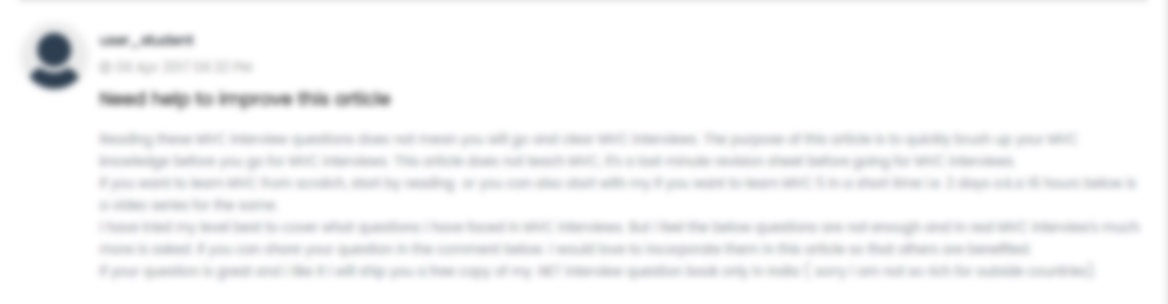





 USA
USA  India
India